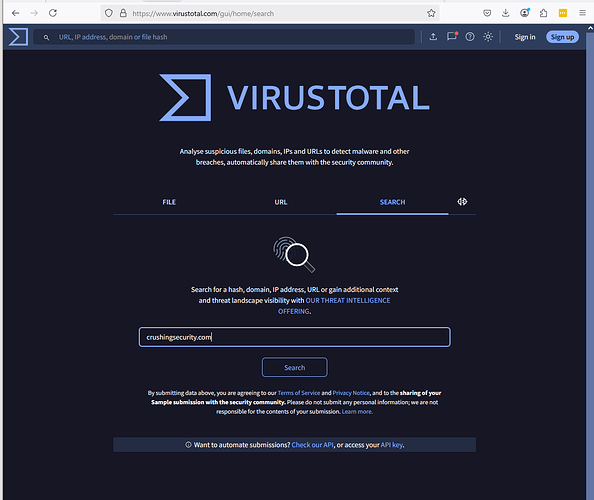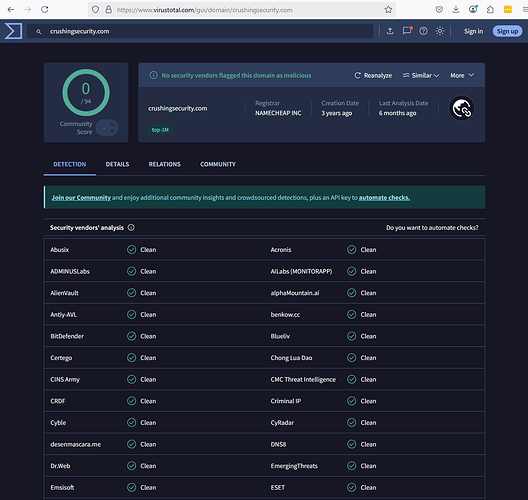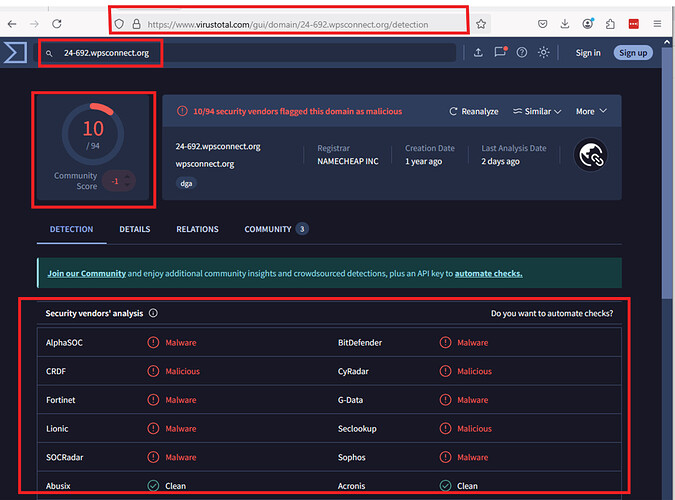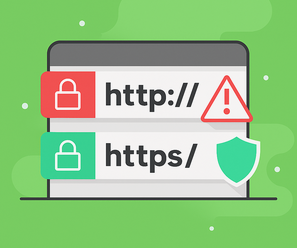Hi! I’m Steve, a cybersecurity engineer, and this guide is for everyday people who want to avoid scams and feel more confident online.
You don’t need to download anything. No technical jargon. Just some easy steps to help you stay safe online.
Have you ever wondered:
- “Is this link safe to click?”
- “Can I trust this website?”
- “How do I check something without breaking my computer?”
I have, and you’re certainly not alone - let’s start with a progress tracker to guide you!
 Your Progress Tracker
Your Progress Tracker
 Spot Dangerous Links: You’re here!
Spot Dangerous Links: You’re here! Check Suspicious Files: Coming next.
Check Suspicious Files: Coming next. Quiz & Checklist: Test your skills soon!
Quiz & Checklist: Test your skills soon!
 5 Easy Ways to Check if a Website or Link Is Safe
5 Easy Ways to Check if a Website or Link Is Safe
Got a weird message or a random email link? Follow these steps before you click.
 Check Links with Free Online Tools
Check Links with Free Online Tools
Got a suspicious link? Paste it into one of these easy-to-use websites to see if it’s safe. They’re like a quick “scam detector” for links!
 VirusTotal.com – Checks the link for viruses and scams.
VirusTotal.com – Checks the link for viruses and scams. URLVoid.com – Tells you if the website has a bad reputation.
URLVoid.com – Tells you if the website has a bad reputation. Google Safe Browsing – Warns if Google thinks the site is risky.
Google Safe Browsing – Warns if Google thinks the site is risky.
How to do it:
- Copy the link (right-click or long-press and select “Copy”).
- Go to one of these websites.
- Paste the link in the search box and hit enter.
- Look at the results:
 Green or “clean” = Likely safe, but stay cautious—double-check other signs (like weird URLs or urgent messages).
Green or “clean” = Likely safe, but stay cautious—double-check other signs (like weird URLs or urgent messages). Red or warnings = Don’t click! The more warnings, the more dangerous it probably is.
Red or warnings = Don’t click! The more warnings, the more dangerous it probably is.
Tip: These tools are free, safe, and don’t require any downloads. If you’re unsure about the results, try another tool for extra confidence.
VirusTotal Example
Here’s how to check a link using VirusTotal.com:
- Visit VirusTotal.com, find the search bar, and paste the website you want to check. Below, I’m testing my own site, crushingsecurity.com.
- Click Search to see results from dozens of antivirus tools that track malicious websites.
For crushingsecurity.com, it shows 0/94 detections—all “clean,” meaning it’s likely safe!
What does a dangerous website look like? Check out this example of a website flagged by many tools as malicious. You wouldn’t want to visit this website!
![]() Note: Don’t worry about the technical details—just focus on green for “likely safe” or red for “avoid”!
Note: Don’t worry about the technical details—just focus on green for “likely safe” or red for “avoid”!
![]() Caution: Even if a tool says “clean,” never click links from unknown sources or urgent messages (like “You won $1,000!”) without verifying. Always check for other red flags, like weird URLs or suspicious emails which we’ll explore next!
Caution: Even if a tool says “clean,” never click links from unknown sources or urgent messages (like “You won $1,000!”) without verifying. Always check for other red flags, like weird URLs or suspicious emails which we’ll explore next!
![]() Summary:
Summary:
![]() Use tools like VirusTotal to check links.
Use tools like VirusTotal to check links.
![]() Avoid clicking anything flagged as dangerous.
Avoid clicking anything flagged as dangerous.
![]() Double-check results with multiple tools if unsure.
Double-check results with multiple tools if unsure.
 Spot Red Flags in the Link Itself
Spot Red Flags in the Link Itself
Before clicking, take a quick look at the URL. Scammers often try to trick the user by making the web address look legit to fool you.
How to check the link without accessing it:
 On mobile: Long-press the link to see the full URL (you might see a pop-up with the address).
On mobile: Long-press the link to see the full URL (you might see a pop-up with the address). On desktop: Hover your mouse over the link (don’t click!) to see the URL at the bottom of your screen.
On desktop: Hover your mouse over the link (don’t click!) to see the URL at the bottom of your screen.
Here’s what to watch for:
 Weird domain (website name)? Fake sites use names that look almost right (e.g., pay-pal-login.xyz instead of paypal.com).
Weird domain (website name)? Fake sites use names that look almost right (e.g., pay-pal-login.xyz instead of paypal.com). Strange characters? Look for odd spellings or numbers (e.g., g00gle.com, micr0s0ft.net). E.g. zero instead other the letter O.
Strange characters? Look for odd spellings or numbers (e.g., g00gle.com, micr0s0ft.net). E.g. zero instead other the letter O. Shortened link? URLs like bit.ly hide the real destination. Use Unshorten.me to reveal where it leads.
Shortened link? URLs like bit.ly hide the real destination. Use Unshorten.me to reveal where it leads. Look for the Padlock and “https”: This means your info (like passwords or credit card details) is scrambled and secure while traveling to the site, making it harder for scammers to steal. It’s also a good sign the site might be legit, but don’t rely on it alone—check for other red flags too!
Look for the Padlock and “https”: This means your info (like passwords or credit card details) is scrambled and secure while traveling to the site, making it harder for scammers to steal. It’s also a good sign the site might be legit, but don’t rely on it alone—check for other red flags too!
(See the padlock and “https” for encrypted safety vs. “http” with no lock as a caution!)
Tip: If the URL looks fishy or you’re unsure, don’t click! Type the official website (e.g., paypal.com) directly into your browser instead.
![]() Summary:
Summary:
![]() Check the URL for weird names or characters.
Check the URL for weird names or characters.
![]() Look for “https” and a padlock as a safety clue.
Look for “https” and a padlock as a safety clue.
![]() Don’t trust it alone—use other steps to confirm.
Don’t trust it alone—use other steps to confirm.
 Let Your Browser & Antivirus Protect You
Let Your Browser & Antivirus Protect You
Your web browser and antivirus software can act like a shield against dangerous sites, but you need to set them up right. Here’s how to improve online safety with tools you already have or can easily add.
 Keep your browser updated: Modern browsers like Chrome, Firefox, Safari, or Edge warn you about risky sites. Updates add the latest protection.
Keep your browser updated: Modern browsers like Chrome, Firefox, Safari, or Edge warn you about risky sites. Updates add the latest protection.
How: Go to your browser’s settings, find “About” or “Help,” and check for updates. Install any available ones. Turn on safe browsing: Most browsers have a “safe browsing” or “phishing protection” feature to block bad links.
Turn on safe browsing: Most browsers have a “safe browsing” or “phishing protection” feature to block bad links.
How: In your browser settings, look for “Privacy and Security” and ensure safe browsing is enabled (it’s usually on by default). Use antivirus software: Programs like Windows Defender (free on Windows), Malwarebytes, or Bitdefender scan for threats and block harmful sites.
Use antivirus software: Programs like Windows Defender (free on Windows), Malwarebytes, or Bitdefender scan for threats and block harmful sites.
How: Ensure your antivirus is installed and updated. Windows Defender is already on most PCs - just keep it active. On mobile: Use a trusted browser (e.g., Chrome or Safari) and keep your phone’s software updated for similar protection.
On mobile: Use a trusted browser (e.g., Chrome or Safari) and keep your phone’s software updated for similar protection.
Bonus: Add free browser extensions (for desktop):
 Malwarebytes Browser Guard – Blocks suspicious websites and scams.
Malwarebytes Browser Guard – Blocks suspicious websites and scams. uBlock Origin – Stops annoying ads and known dangerous links.
uBlock Origin – Stops annoying ads and known dangerous links.
How: Visit- Visit the extension’s website, click “Add to [your browser],” and follow the prompts. It’s quick and free!
Tip: Updates and safe browsing features are like a free ‘security guard’ for your internet browsing. If a browser or antivirus warns you about a site, don’t visit it! Always double-check with Step 1 or 2 if you’re unsure.
![]() Summary:
Summary:
![]() Update your browser and enable safe browsing.
Update your browser and enable safe browsing.
![]() Install and run antivirus software.
Install and run antivirus software.
![]() Keep your phone’s software updated too.
Keep your phone’s software updated too.
 Search the Web for Clues
Search the Web for Clues
Not sure if a link is safe? Google it to see what others say about it. People often share warnings about scams online, and you can find them easily.
How to do it:
- Copy the website’s main address (e.g., crushingsecurity.com) or the full link.
- Search Google with phrases like:
- “is [website] safe?” (e.g., is paypal-login.xyz safe?)
- “[example.com] scam” (e.g., paypal-login.xyz scam)
- Look at results from ‘trusted’ sources like:
 Reddit or other forums (users share scam experiences).
Reddit or other forums (users share scam experiences). ScamAdviser.com (rates website trustworthiness).
ScamAdviser.com (rates website trustworthiness). Tech blogs or news sites (report on malicious sites).
Tech blogs or news sites (report on malicious sites).
What to look for:
 If most results say it’s safe or from a known company, it’s probably okay.
If most results say it’s safe or from a known company, it’s probably okay. If you see warnings, complaints, or scam reports, don’t click!
If you see warnings, complaints, or scam reports, don’t click!
Tip: Searching takes just a minute and can save you from a scam. On mobile, use your browser or Google app to search. If you’re still unsure, check with Step 1’s tools.
![]() Summary:
Summary:
![]() Search the web for safety clues.
Search the web for safety clues.
![]() Check trusted sites like Reddit or ScamAdviser.
Check trusted sites like Reddit or ScamAdviser.
![]() Avoid links with scam warnings.
Avoid links with scam warnings.
 Never Click These Links
Never Click These Links
Some links are too risky to click, no matter what. Scammers use tricks to pressure you into acting fast. Here’s when to say “no way”:
 Unknown senders: Links from random emails, texts, or group chats you don’t recognize.
Unknown senders: Links from random emails, texts, or group chats you don’t recognize. Urgent messages: Claims like “Act Now!” “Final Warning!” or “Your account is locked!”
Urgent messages: Claims like “Act Now!” “Final Warning!” or “Your account is locked!” Requests for sensitive info: Links asking for passwords, payments, or downloads right away.
Requests for sensitive info: Links asking for passwords, payments, or downloads right away.
What to do instead:
 Type the official website directly into your browser (e.g., paypal.com or amazon.com).
Type the official website directly into your browser (e.g., paypal.com or amazon.com). If it’s urgent (e.g., a bank alert), call the company using their official number from their website.
If it’s urgent (e.g., a bank alert), call the company using their official number from their website. When in doubt, don’t click—delete the message or ignore the link.
When in doubt, don’t click—delete the message or ignore the link.
Tip: Trust your gut! If a link feels off, skip it. On mobile, avoid tapping links in texts or apps unless you’re 100% sure they’re legit.
![]() Summary:
Summary:
![]() Don’t click unknown or urgent links.
Don’t click unknown or urgent links.
![]() Type official sites manually.
Type official sites manually.
![]() Call for urgent alerts if needed.
Call for urgent alerts if needed.
 Final Tips to Stay Safe
Final Tips to Stay Safe
You’re now armed with tools to spot dangerous links! Here are a few last tips to keep you safe online:
 Keep everything updated: Update your phone, computer, and browser regularly for the latest security.
Keep everything updated: Update your phone, computer, and browser regularly for the latest security. Ignore ‘scary’ pop-ups: Pop-ups saying “Your device is infected!” are usually scams—close them immediately.
Ignore ‘scary’ pop-ups: Pop-ups saying “Your device is infected!” are usually scams—close them immediately. Ask for help: If a link looks odd, check with a tech-savvy friend or family member. Or, reach out to me in the comments below—I’m happy to help!
Ask for help: If a link looks odd, check with a tech-savvy friend or family member. Or, reach out to me in the comments below—I’m happy to help! Pause before clicking: Trust your gut—if something feels off, don’t click!
Pause before clicking: Trust your gut—if something feels off, don’t click!
Pro Tip: Make these habits part of your routine, and you’ll stay one step ahead of scammers.
 What If You Already Clicked?
What If You Already Clicked?
Did you click a suspicious link? Don’t worry, remain calm - here’s what to do:
 Don’t type any info—close the page right away.
Don’t type any info—close the page right away. Run a virus scan using your antivirus software right away.
Run a virus scan using your antivirus software right away. Change your passwords on a safe device if you typed anything sensitive.
Change your passwords on a safe device if you typed anything sensitive. Ask for help in the comments or reach our to me directly if you’re unsure.
Ask for help in the comments or reach our to me directly if you’re unsure.
 Your Progress
Your Progress
You’re crushing it! Here’s where you stand:
 Spot Dangerous Links: Done!
Spot Dangerous Links: Done! Check Suspicious Files: Coming next.
Check Suspicious Files: Coming next. Quiz & Checklist: Test your skills soon!
Quiz & Checklist: Test your skills soon!
 Next Up: Checking Suspicious Files
Next Up: Checking Suspicious Files
Ready to tackle weird attachments or downloads? In the next guide, learn how to spot risky files (like fake PDFs or apps) without harming your device.
Got a question or a dodgy link to check? Share it in the comments—I’m here to help! Plus, share this guide with friends or family to keep them safe too!